 Docker Compose gives us the ability to define services, ports, volumes, and networks in a single file. This file provides a convenient and unified view into what would otherwise be a long list of docker commands.
Docker Compose gives us the ability to define services, ports, volumes, and networks in a single file. This file provides a convenient and unified view into what would otherwise be a long list of docker commands.
In this article, you will run the Spring Boot based spring-music app in a Docker container using docker-compose.
Prerequisites
In my last article, I showed how to build and run the spring-music web application in a Docker container (without docker-compose).
In order to move on, run all the instructions in my previous article on Docker which includes installing Java and creating the executable jar which is mandatory for the upcoming steps.
Build Docker Image
Per the last article, we already have an executable jar ready at “build/libs/spring-music.jar”. But instead of using docker directly, we want to build using docker-composer. The file that controls this build is “docker-compose.yml“.
version '3.6'
services:
my-springmusic:
image: my-springmusic
build: .
ports:
- 8080:8080
environment:
- example=my value
volumes:
- javatmp:/tmp
volumes:
# default dir /var/lib/docker/volumes
javatmp:
So instead of needing to specify the port, environment variables, or volumes on the command line using long docker commands, we can now instead use this file to capture all those details. Then build using:
$ sudo docker-compose build
Validate the build with:
$ sudo docker images
which should show a list containing ‘my-springmusic’.
Run Docker container
The last step is to use the Docker image to instantiate a container. The file contains all the port, env, volume, and network information, so all it takes is a command like below:
$ sudo docker-compose up
Validate Application
Pointing your browser at http://127.0.0.1:8080 should show you the web interface similar to below with a listing of albums.
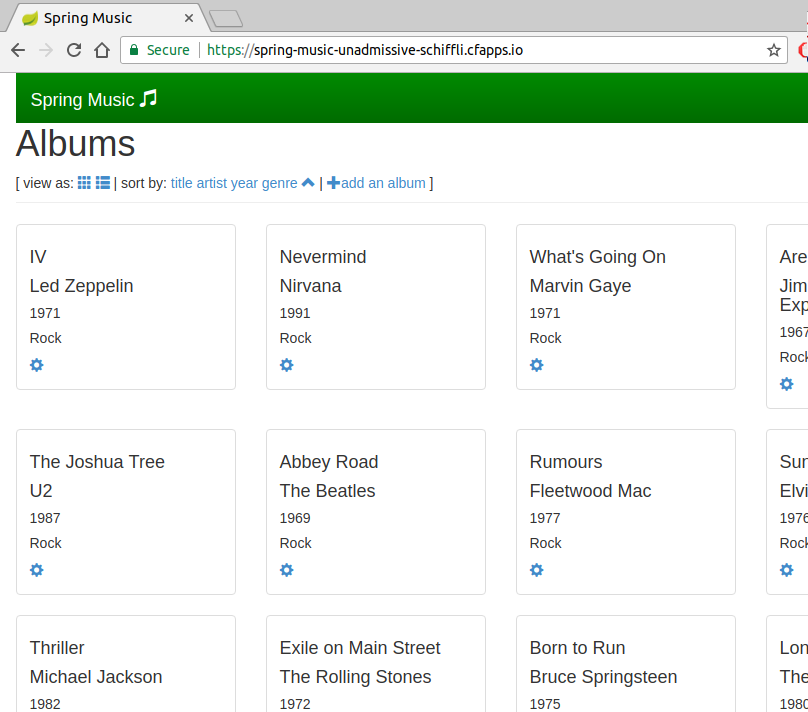
Further Reading
If you want to run this same project but with an external MongoDB persistence store, then read my article here.
REFERENCES
https://docs.docker.com/compose/compose-file/
https://docs.docker.com/network/links/ (docker links now deprecated in favor of user defined networks)
http://www.ameyalokare.com/docker/2017/09/14/docker-migrating-legacy-links.html
https://stevescodingblog.co.uk/docker-2-composing-with-docker-compose/