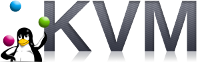 UPDATE September 2022: New article for bridged networks written for Ubuntu 22.04
UPDATE September 2022: New article for bridged networks written for Ubuntu 22.04
In order to expose KVM virtual machines on the same network as your Host, you need to enable bridged networking.
In this article, I’ll show how to implement KVM bridged networking on Ubuntu 18.04 bionic using Netplan. This bridged network will expose the KVM Guest OS as a peer on the upstream network, with no limits on ingress/egress.
Prerequisites
If you haven’t installed KVM on Ubuntu, you can follow the instructions in my article here.
Although we don’t directly require it for NetPlan, install the network bridge utilities package for debugging.
sudo apt install bridge-utils -y
Create host bridge using NetPlan
By creating a bridged network, you can have guest VMs share the network connection of the Host machine.
As an operator, this means you need to use the tools provided at the OS level to create a network bridge. On older versions of Ubuntu, you would use ‘brctl‘, but on bionic you use Netplan.
Look at existing NetPlan
Go into the “/etc/netplan” directory and you should see a file named “01-netcfg.yaml” or “50-cloud-init.yml” that looks something like:
network:
version: 2
renderer: networkd
ethernets:
enp1s0:
dhcp4: true
dhcp6: false
addresses: [192.168.1.239/24]
gateway4: 192.168.1.1
mtu: 1500
nameservers:
addresses: [8.8.8.8]
This is for a host with a single physical NIC named ‘enp1s0’ (yours might be ‘eth0’), static IP of 192.168.1.239 on the 192.168.1.1 network and using Google DNS servers at 8.8.8.8.
If you do not have this file, then your system (which might be an upgrade from an older Ubuntu version) is still relying on ‘/etc/network/interfaces’. You can bring it under netplan control by creating a file using the template above.
Created a bridge with Netplan
To create a bridged network, you need to disable the specific settings on the physical network, and instead apply them to the bridge. Make a backup of your old file before modifying.
cd /etc/netplan # make backup sudo cp 50-cloud-init.yaml 50-cloud-init.yaml.orig # modify, add bridge sudo vi 50-cloud-init.yaml
Below is an example showing how we take the physical network example above (physical interfaced named ‘enp1s0’, might be ‘eth0’ for your system), and created a bridge named ‘br0’ that has the same properties.
network:
version: 2
renderer: networkd
ethernets:
enp1s0:
dhcp4: false
dhcp6: false
#addresses: [192.168.1.239/24]
#gateway4: 192.168.1.1
#mtu: 1500
#nameservers:
# addresses: [8.8.8.8]
bridges:
br0:
interfaces: [enp1s0]
addresses: [192.168.1.239/24]
gateway4: 192.168.2.1
mtu: 1500
nameservers:
addresses: [8.8.8.8]
parameters:
stp: true
forward-delay: 4
dhcp4: no
dhcp6: no
Then apply the new netplan with bridged network with the commands below. But be sure you have physical access to the host in case network connectivity needs to be investigated.
sudo netplan generate sudo netplan --debug apply
You may temporarily lost network connectivity if you are connected over ssh after running the apply command. So be sure you have physical access to the console.
You can see the network entities at the OS level by using these commands:
# bridge control brctl show # network control networkctl networkctl status br0 # ip list ip a show br0 # show host routes ip route # show arp table (IP to MAC) arp -n
Configure libvirt network to use existing bridge
Now with the network bridge created at the OS level, you can configure a libvirt network to use this bridge. Create a file named “host-bridge.xml” containing the following:
<network> <name>host-bridge</name> <forward mode="bridge"/> <bridge name="br0"/> </network>
Then create the network using these commands:
# create libvirt network using existing host bridge virsh net-define host-bridge.xml virsh net-start host-bridge virsh net-autostart host-bridge # state should be active, autostart, and persistent virsh net-list --all
VM assigned to this network will be treated just like any other peer host. For example, if your upstream gateway router is DHCP enabled, new VM will be assigned an IP from that pool if the guest OS is configured to use DHCP. Likewise, the guest OS can be configured to use a static IP from the same subnet as the host bridge.
KVM Guest OS
The last step is to configure a KVM Guest to use this network bridge.
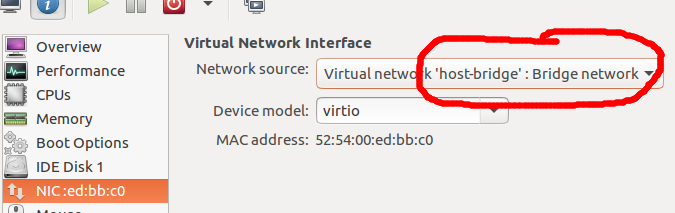
From virt-manager, select the network source ‘Virtual network host-bridge: Bridge network’ as shown above. Or if you ‘virsh edit’ the KVM guest, then set the <interface type=’network’> and <source network=’host-bridge’/> using similar values to below.
<interface type='network'>
<source network='host-bridge'/>
<model type='virtio'/>
<address type='pci' domain='0x0000' bus='0x00' slot='0x03' function='0x0'/>
</interface>
Note that this only assigns the interface at the firmware level. You still have to ensure proper configuration at the operating system level in order to use DHCP or static IP.
Read my article on cloning Ubuntu guest VMs for tips, configuring older Ubuntu versions is well understood at this point but newer Ubuntu versions that use systemd for networking do not use the MAC address as the DHCP id which can lead to issues when cloning.
REFERENCES
libvirt docs, Use an existing host bridge
KVM networking, creating NAT and host-only networks using virsh
libvirt wiki, VirtualNetworking docs
StackExchange, create libvirt network from bridged network defined in netplan
Bridged networking on KVM, Ubuntu bionic
Netplan reference, with explanation of params for bridging (stp, forward-delay)
Create private bridged network using virsh net-create
NAT bridge with DCHP and also set of static IP
libvirt xml definition for network section
libvirt, use nat, routed, isolated, pre-existing host bridge, macvtap
jamielinux, define dhcp bridge with static IP
jamielinux, bridged network for public IP
linuxtechi, Linux bridge for KVM on Bionic
jamielinux, bridge in /etc/networking/interfaces
jamielinux, virtual bridge with brctl, need to forward packets on host
RHEL turn off nework manager, create bridge
changing machine-id to ensure unique DHCP lease on Ubuntu with systemd
systemd uses different method to generate DUID, which is why we must use machine-id
docs, Netplan yaml confirmation [1,2]
KVM vs QEMU vs Libvirt, how they fit together
NOTES
Add/remove IP address from network interface
ip a sudo ip addr add 192.168.2.238/24 dev enp0s3 ip a sudo ip addr del 192.168.2.238/24 dev enp0s3 ip a
Default location for libvirt qemu network definitions, /etc/libvirt/qemu/networks
restart network
virsh net-destroy default && virsh net-start default
show IP/MAC of bridge
arp -n | grep virbr0
DHCP status
virsh net-dhcp-leases –network default
dhcp conf file, cat /var/lib/libvirt/dnsmasq/<networkName>.conf
dhcp leases, cat /var/lib/libvirt/dnsmasq/<networkName>.hostsfile
delete network
virsh net-autostart networkname --disablevirsh net-delete networknamevirsh net-undefine networkname
MAC address uniqueness not enough to ensure unique IP lease on Ubuntu
# remove old ids sudo rm /etc/machine-id /var/lib/dbus/machine-id # recreate new ids sudo dbus-uuidgen --ensure && cp /var/lib/dbus/machine-id /etc/.
OS level bridge could also be used directly without needing libvirt network definition
<interface type='bridge'> <mac address='52:54:00:2d:0d:fb'/> <source bridge='br0'/> <model type='virtio'/> <address type='pci' domain='0x0000' bus='0x00' slot='0x03' function='0x0'/> </interface>