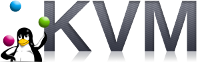 The ability to quickly stand up a guest OS with cloud-init is most often associated with deployment of virtual machines in an IaaS like EC2 or Azure.
The ability to quickly stand up a guest OS with cloud-init is most often associated with deployment of virtual machines in an IaaS like EC2 or Azure.
But cloud-init is not just for remote cloud providers, and using cloud-init for local images that can be quickly deployed in KVM works great for local development and testing.
This article will step through testing a guest RHEL 8 cloud image on KVM, from an Ubuntu Host.
Prerequisites
As a prerequisite for this article, you must install KVM and libvirt as described here.
Also install additional packages needed to manage cloud-images:
sudo apt-get install -y cloud-image-utils libosinfo-bin
RHEL Cloud Image
We will use the RHEL8 KVM image called “rhel-8.1-x86_64-kvm.qcow2” which uses cloud-init. Download this 780Mb file to your “~/Downloads” directory.
Create a snapshot so that we can branch from this disk image without affecting the parent. We will also use this opportunity to increase the root filesystem from 10G to 12G.
# original image is 8G, create snapshot and make it 10G qemu-img create -b ~/Downloads/rhel-8.1-x86_64-kvm.qcow2 -f qcow2 snapshot-rhel8-cloudimg.qcow2 12G # show snapshot info qemu-img info snapshot-rhel8-cloudimg.qcow2
Create ssh keypair
In order to use ssh public/private key login later, we need to generate a keypair. cloud-init will embed the public side of the key into the running OS.
ssh-keygen -t rsa -b 4096 -f id_rsa -C rtest1 -N "" -q
This creates files named “id_rsa” and “id_rsa.pub”.
Create cloud-init configuration
Create a file named “cloud_init.cfg” with the below content.
#cloud-config
hostname: rtest1
fqdn: rtest1.example.com
manage_etc_hosts: true
users:
- name: rhel
sudo: ALL=(ALL) NOPASSWD:ALL
groups: adm,sys
home: /home/rheol
shell: /bin/bash
lock_passwd: false
ssh-authorized-keys:
- <sshPUBKEY>
# only cert auth via ssh (console access can still login)
ssh_pwauth: false
disable_root: false
chpasswd:
list: |
root:linux
centos:newpass123
expire: False
# manually set BOOTPROTO for static IP
# cloud-config related bug?
runcmd:
- [ sh, -c, 'sed -i s/BOOTPROTO=dhcp/BOOTPROTO=static/ /etc/sysconfig/network-scripts/ifcfg-eth0' ]
- [ sh, -c, 'ifdown eth0 && sleep 1 && ifup eth0 && sleep 1 && ip a' ]
# written to /var/log/cloud-init.log, /var/log/messages
final_message: "The system is finally up, after $UPTIME seconds"
Then replace the “<sshPUBKEY>” placeholder in the file above, with the content of “id_rsa.pub”.
Create network configuration
Create a file named “network_config_static.cfg” to define the networking parameters. We will use a simple static configuration on the default KVM bridge subnet.
version: 2
ethernets:
eth0:
dhcp4: false
# default libvirt network
addresses: [ 192.168.122.153/24 ]
gateway4: 192.168.122.1
nameservers:
addresses: [ 192.168.122.1,8.8.8.8 ]
search: [ example.com ]
Insert metadata into seed image
Now we generate a seed disk that has the cloud-config metadata.
# insert network and cloud config into seed image cloud-localds -v --network-config=network_config_static.cfg rtest1-seed.qcow2 cloud_init.cfg # show seed disk just generated $ qemu-img info rtest1-seed.qcow2 image: rtest1-seed.qcow2 file format: raw virtual size: 368K (376832 bytes) disk size: 368K
Start VM
Now we use virtlib to create the guest VM with the cloud image and seed disk that has the cloud-init metadata.
# get latest os-variant value supported (rhel7.5 on my system) osinfo-query os | grep rhel # create guest VM virt-install --name rtest1 \ --virt-type kvm --memory 2048 --vcpus 2 \ --boot hd,menu=on \ --disk path=rtest1-seed.qcow2,device=cdrom \ --disk path=snapshot-rhel8-cloudimg.qcow2,device=disk \ --graphics vnc \ --os-type Linux --os-variant rhel7.5 \ --network network:default
After the machine has booted up and you have given cloud-init a couple of minutes to configure networking, you should be able to login to this guest OS from either virt-viewer or ssh.
ssh rhel@192.168.122.153 -i id_rsa # final cloud-init status cat /run/cloud-init/result.json # cloud logs sudo less /var/log/cloud-init.log # cloud logs output sudo grep cloud-init /var/log/messages
Disable cloud-init system
Once setup with the proper hostname, network config, packages, etc., you can either leave cloud-config enabled to enforce these settings, or you can disable cloud-init so that you can manage them yourself (or another tool).
From within OS:
# flag that signals that cloud-init should not run sudo touch /etc/cloud/cloud-init.disabled # optional, remove cloud-init completely sudo yum remove cloud-init -y # shutdown VM so CDROM seed can be ejected sudo shutdown -h now
From host OS using virsh to control libvirt eject.
# get name of target path
targetDrive=$(virsh domblklist rtest1 | grep rtest1-seed.qcow2 | awk {' print $1 '})
# force ejection of CD
virsh change-media rtest1 --path $targetDrive --eject --force
cloud-init will no longer be invoked when the guest VM is powered back on.
More advanced example
For a more advanced example see my RHEL8.1 example. This has full shell scripts and support for additional data disks formatted as xfs.
REFERENCES
redhat, installing qcow2 image
redhat discussion, cloud-init enabled images
theurbanpenguin, cloud-images and kvm
stafwag, centos and cloud-init on kvm
blog.strandboge.com, cloud images, qemu, cloud-init
debian, cloud-localds man page
bugs.launchpad.net, cloud-image known bug “error: no such device: root”
cloudinit docs, removing cloud-init using /etc/cloud/cloud-init.disabled
redhat, unconfined user question
check os-variant list
sudo apt install libosinfo-bin osinfo-query os