![]() Github Actions provide the ability to define a build workflow based on Github repository events. The workflow steps are defined as yaml and can be triggered by various events, including a code push, branch, or tagging in the repository.
Github Actions provide the ability to define a build workflow based on Github repository events. The workflow steps are defined as yaml and can be triggered by various events, including a code push, branch, or tagging in the repository.
In this article I will detail the steps of creating a statically-linked GoLang binary that when tagged with a semantic value (e.g. ‘v1.0.1’), will package it into an OCI-compatible (Docker) image that is published to both Docker Hub and Github Container Registry.
Prerequisites
We need to start with a Github repository that has a Go Language program proven out locally. For this example, you can use my ‘golang-github-action-example‘ repository.
sudo apt install make git -y # get my example project git clone https://github.com/fabianlee/golang-github-action-example.git cd golang-github-action-example
Local Docker build (optional)
If you have Docker locally installed, you can test a build of the image. But we will automatically generating with a Github workflow in a later step, so this is optional.
# create image with local Docker make docker-build # run image, which is web server on localhost 8080 make docker-test-fg
Github Action for OCI Image build and publish
We will be adding a Github Action workflow by adding a yaml manifest file into the “.github/workflows” directory of our repository.
Our workflow will kick off when any new semantic tag starting with a “v” (e.g. v1.0.1) is pushed to the repository. I will go over key areas below, but download the full version of github-actions-buildOCI-image.yml from my github.
Trigger
on:
push:
tags: ['v*']
Checkout Code
Checkout and fetch all the history from the repo, because we will need this later when determining the release notes.
- uses: actions/checkout@v3
with:
fetch-depth: 0 # get all tags, needed to get git log
ref: main
Login context to Container Registries
In order to push the image into its final destination in Docker Hub and Github Container registry, we have to setup the login context.
# docker hub credentials
- name: login to docker hub
uses: docker/login-action@v2
with:
#registry: docker.io
username: ${{ secrets.DOCKER_USERNAME }}
password: ${{ secrets.DOCKER_TOKEN }}
# Github container registry credentials
- name: Log in to the Github Container registry ${{ env.GH_REGISTRY }} as ${{ github.actor }}
uses: docker/login-action@v2
with:
registry: ${{ env.GH_REGISTRY }}
username: ${{ github.actor }}
password: ${{ secrets.GITHUB_TOKEN }}
You may notice that the Docker Hub push uses a “secrets.DOCKER_USERNAME” and “secrets.DOCKER_TOKEN”. These are your Docker Hub username and personal access token that need to be added as secrets in this Github repository. The “secrets.GITHUB_TOKEN” used for pushing to the Github Container Registry is a special variable already populated by Github.
Create a Docker Hub personal access token using the documentation provided here. Then you can either go to “Settings” > “Secrets” > “Actions” in your Github web UI and press “New Repository Secret”. Or you can use the Github CLI to create repository secrets.
# prepend a space ' ' to the commands, avoids sensitive info going to history echo <yourDockerId> | gh secret set DOCKER_USERNAME echo <yourDockerPAT> | gh secret set DOCKER_TOKEN
Create labels and tags for images
Create the proper image tags and version labels for the build.
# tags and labels
- name: Extract metadata (tags, labels) for image ${{ env.FULL_IMAGE_NAME }}
id: meta
uses: docker/metadata-action@v4
with:
images: |
${{ env.FULL_IMAGE_NAME }}
${{ env.GH_REGISTRY }}/${{ env.FULL_IMAGE_NAME }}
tags: |
type=semver,pattern={{version}}
type=ref,event=pr
type=ref,event=branch
Build and Publish OCI image
Finally, the image is built using the Dockerfile and then published to both Docker Hub and Github Container Registry.
- name: build and push docker image
uses: docker/build-push-action@v3.2.0
with:
context: .
push: true
tags: ${{ steps.meta.outputs.tags }}
labels: ${{ steps.meta.outputs.labels }}
build-args: |
MY_VERSION=${{ fromJSON(steps.meta.outputs.json).labels['org.opencontainers.image.version'] }}
MY_BUILTBY=github-action
Trigger Github Workflow
As mentioned earlier, this workflow is invoked by pushing a tag that looks like a semantic version. Here are the git commands for creating a tag and pushing it remotely.
# check for any changes that might need to be checked in first git status # create new tag that triggers workflow, push tag newtag=v1.0.0 git tag $newtag && git push origin $newtag
This will almost immediately create a workflow which you can view in real-time by going to your Github repository > Actions tab.
You can view the real-time progress by clicking into the task. The icon will indicate when the workflow is complete.
Validate Release
The Github Release can be reached from the Github web UI. Click on “Packages” > golang-github-action-example, and each image version will be listed.
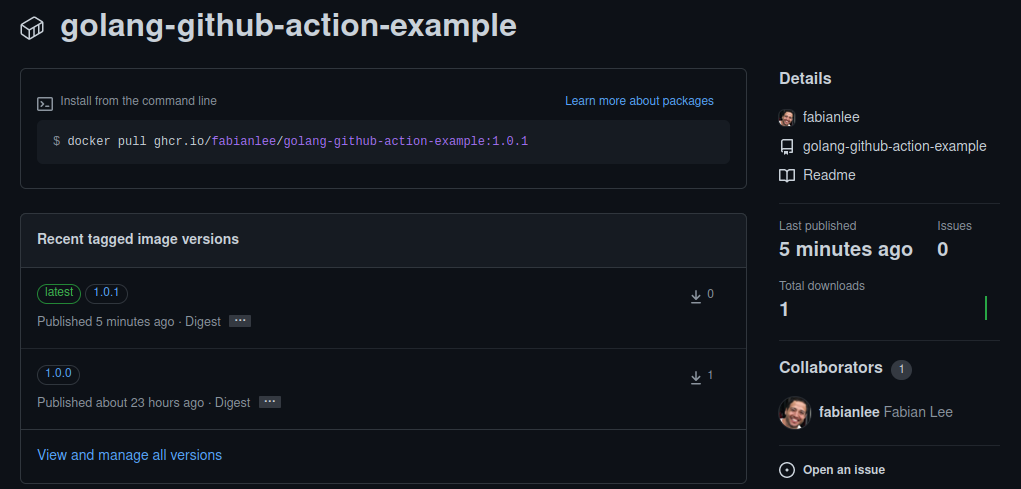
REFERENCES
stackoverflow, github action invoking python